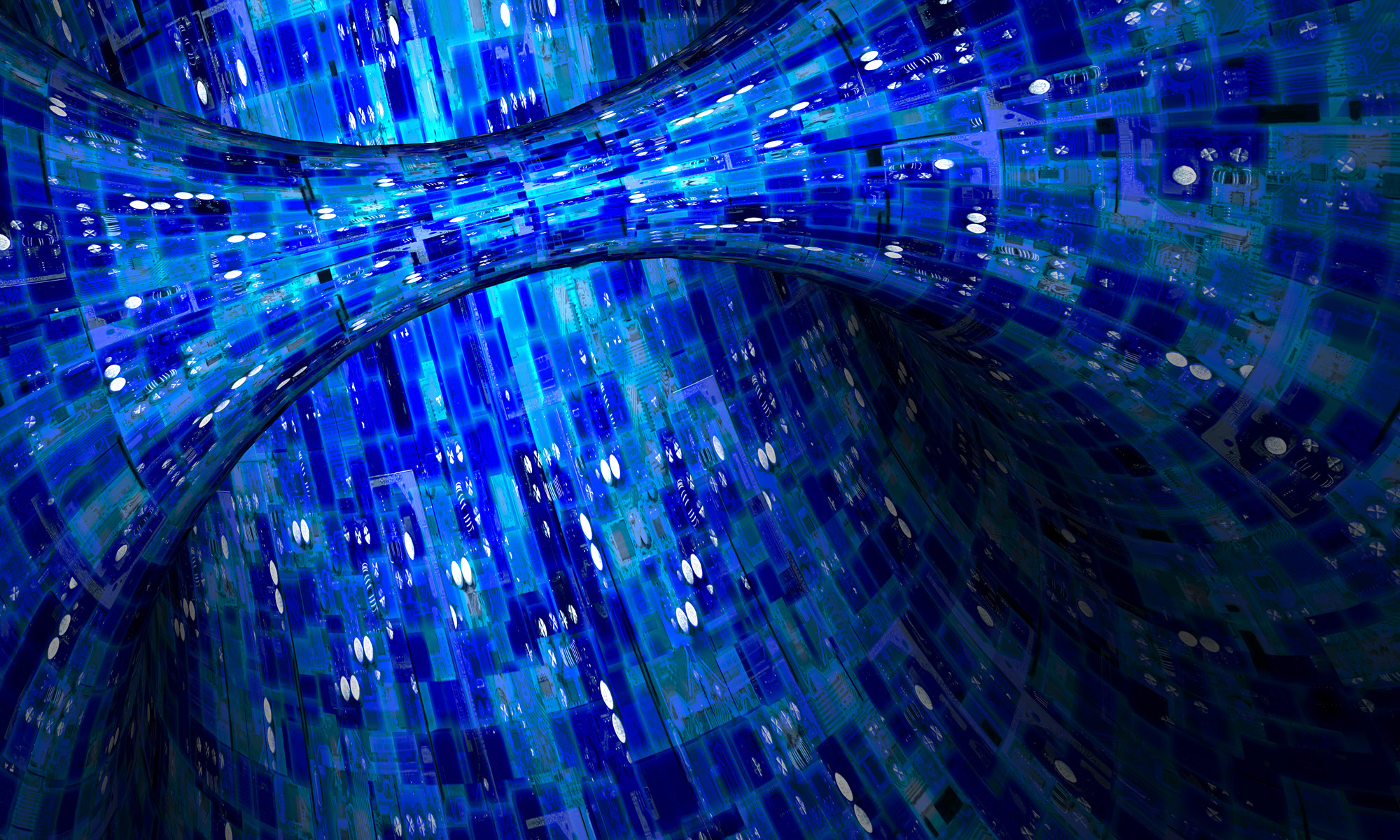At the urging of Gerald Weinberg, I decided to try publishing my newest self-pub nonfiction book, DNSSEC Mastery, as I wrote it, using LeanPub. I offered the book at a discount for early adopters, with the intention of raising the price for the finished book. Those eager for my next book got an early peek and I got paid early.
Personally, I don’t know that I would buy a book early. But people have asked me for early access, and I do try to listen to my customers. So, what I would pay for isn’t exactly relevant.
One of the interesting features of LeanPub is that it lets readers overpay for books. You can have a minimum price and a suggested price, but a reader can give the author as much as they want. They also have a royalty calculator visible to the reader, so that the reader can see how much the author gets after LeanPub takes their (modest) cut.
Here are my results.
44 people bought DNSSEC Mastery via LeanPub.
Of those, 15 (34%) overpaid for the book.
9 paid $10 (the final MSRP)
1 paid $8.35
1 paid $9.01
1 paid $11.67 (so that the author royalty is $10)
1 paid $15
1 paid $22.78 (so that the author royalty is $20)
1 paid $25 (they like me, they really like me)
For those who bought the early draft at all: thank you. To those of you who gave me a tip: thank you so much! For the person who paid $25 for the pre-pub manuscript: I’m deeply flattered, but I’m already married.
The total for this experiment is: $356.47. Average pice paid was $9.5575, or almost MSRP.
Not bad for a book that I haven’t actually finished.
Sales appear to have been totally driven by my own blog posts and tweets. I’d post something, and a couple people bought.
There’s one headache with LeanPub. Your book needs to be uploaded in Markdown, a text-to-HTML conversion tool. LeanPub takes the Markdown text and converts it to various ebook formats.
The sales through LeanPub are nice, but nowhere near my sales for completed books from Amazon and Smashwords.
That presents me with a problem. Amazon wants us independents to deliver ebooks as HTML files, which they then crunch into their format. Smashwords wants MS Word, but has recently started taking epub files as well. My books are highly formatted. The easiest way to produce these is to write in MS Word or LibreOffice and export HTML or convert to epub.
There are tools to convert other formats to Markdown. They aren’t quite ready for prime time. LeanPub offers an HTML-to-Markdown converter, but they freely admit it’s not really meant for re-importing newer versions of the same document.
The end result is, I spent several hours futzing with Markdown.
I don’t want to learn another markup language. If ebook platforms were all about the technically best option, we’d all use LaTeX. But they’re not.
My early LeanPub experience was profitable. But not overwhelmingly so. My fans like it. I like making early drafts available. But adding another step into my production is an annoyance, and that step uses a language not usable for any other ebook platform. Plus, the tools to do that transformation automatically are not yet reliable, at least for my highly formatted technical documents.
But there’s obviously a market for early work.
It did make me wonder: how hard would it be to sell early drafts on my own? And how much extra work would that be? The answer is: a week of bugging my fellow writers, two days of intermittent research, and four hours of technical setup.
Tilted Windmill Press now has its own ebook store. You can buy SSH Mastery and the DNSSEC Mastery pre-pub draft directly from me. I produce PDF, mobi, and epub versions using pretty reliable tools.
I’ll blog some other time about how I set up the store, but I can say: total cost to me, $0.00. Zip. Nada. I will be spending- money on some additional features, but you can get a fully working ecommerce solution for no money. (Admittedly, I leveraged my expertise, my free hosting access, and so on, but even if I had to pay for those, it would still be Pretty Durn Cheap.)
The store is PayPal-only at the moment, but I suspect I’ll be adding other payment methods before long. And you can’t overpay. I’ll be adding that in the next few days because, well, if people want to give me money, who am I to argue?
I’m publishing the LeanPub sales numbers now, because I’m splitting the market.
This raises other possibilities. Would people be interested in pre-ordering print+ebook bundles of DNSSEC Mastery and other TWP titles? I could sell signed print copies of my other titles as well. (I can’t sell ebooks of my No Starch titles, as I don’t have the rights for that.) I couldn’t highly discount print titles, as I cannot compete with Amazon. They would crush me like a bug.
Let me know your interests in in the comments below.
[update: I should say that LeanPub works exactly as advertised. Their royalty rate is higher than any other ebook store, and my customers have all had good experiences there. Technical support was exactly as responsive as claimed. If their formatting works easily for your books, I would recommend them.]