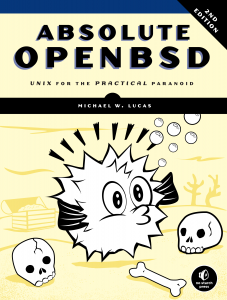By popular demand (mainly on Twitter) I’ve made the work-in-progress version of DNSSec Mastery available on LeanPub.
This is an experiment. If it works well, I’ll do it again. If not… I won’t.
Why would you be interested?
- It’s cheap. I intend to sell the finished ebook for $9.99. The work-in-progress version is $7.99. I will continue to update the manuscript on LeanPub until it’s finished.
- Once the manuscript is complete, I’ll raise the LeanPub price to $9.99 to match other vendors.
- If you want to provide feedback on an incomplete book, this is your chance.
Why would I do this?
- I can usually get subject matter experts to review a book. I have a real problem with getting non-experts to review a book before publication, however. Non-expert feedback is important — those are the people most likely to catch when I explain something poorly, as opposed to the experts who already understand what I’m writing about. I can only handle so much feedback, so I wind up picking a select group of volunteers based on their apparent enthusiasm for the book. Measuring by the results, either I am a poor judge of enthusiasm or enthusiasm is the wrong measurement. This method might work better.
- I get paid earlier. That’s always nice.
- I want feedback from people trying to use it.
Do I care what you do? No.
In the long run, sales made via Amazon, B&N, Smashwords, or other ebookstores are better for my career. I’m expecting that only my most hardcore fans will buy the book early. If you’re a hardcore fan, but want to wait for the release of an actual book to buy it, I don’t blame you. I wouldn’t buy an incomplete book.
But it’s here if you want it.