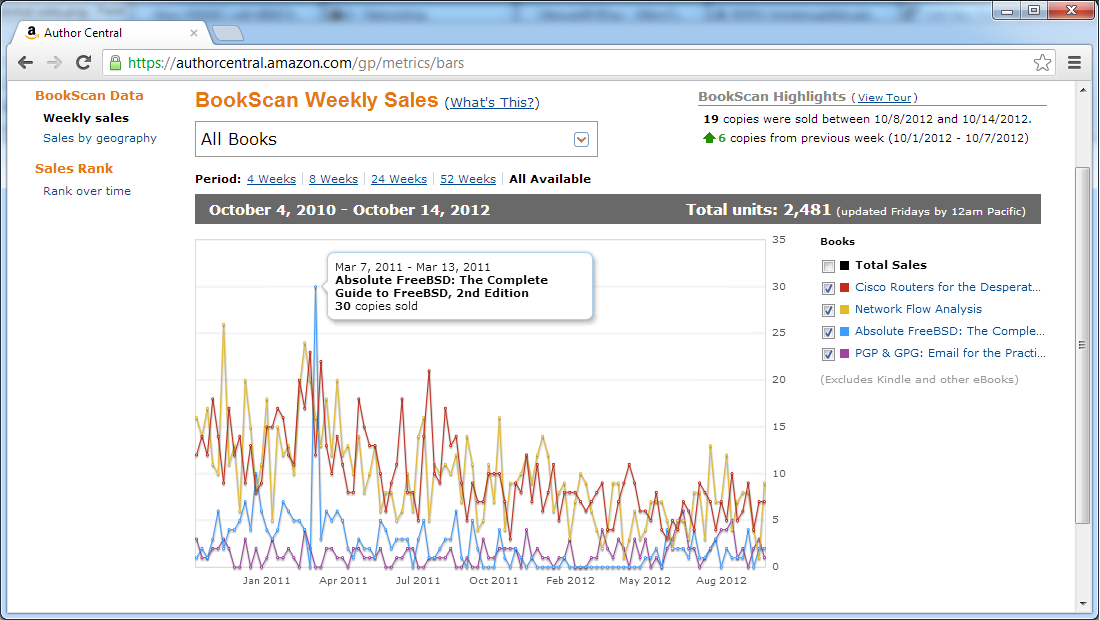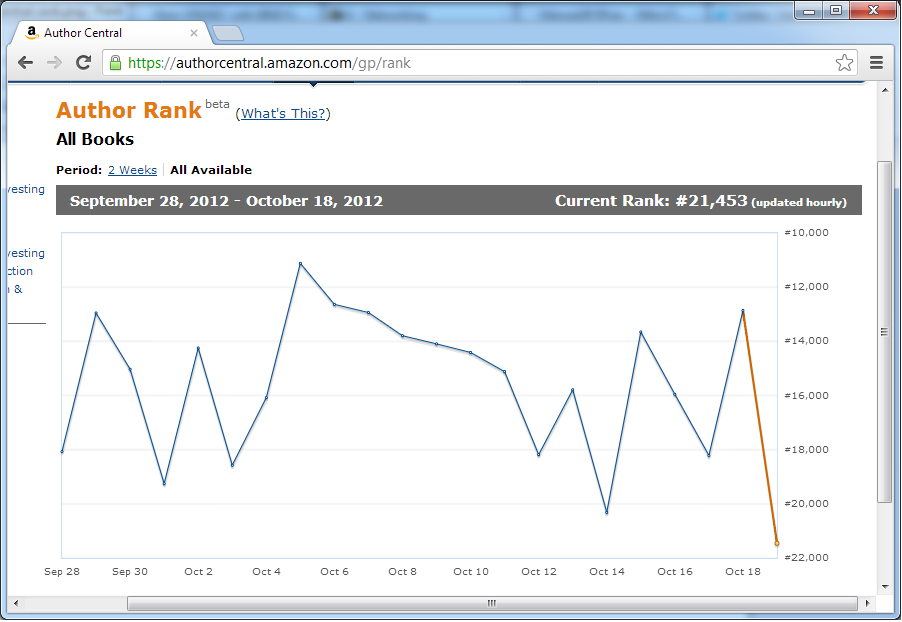I’ve made it a practice to not announce book topics or titles until the book is well underway. Writing a big book takes not less than a year (Absolute FreeBSD) and up to three years (Absolute OpenBSD, 2nd ed). Once I hand in the completed first draft to the publisher, there’s editing, tech edits, copyedit, page layout, and so on. It’s a few months to get the book into production.
Delaying the announcement also gives me the chance to determine if the book is realistic. I’ve made no secret that I write about topics that I’m not qualified to cover. I’ve had more than one tech book that I’ve started, only to discover three chapters in that I am so not the person to write this book. Delaying announcing the topic gives me a chance to back out without anybody knowing.
I’m trying something a little different this time. My next book will be published by Tilted Windmill Press (my private label) and much smaller than my BSD tomes. I have an outline. I’ve done the reading. My educational lab work is done (meaning that my rate of screaming “Why isn’t this working?” has dropped from thrice hourly to twice daily). And I’m doing a fairly wide variety of work with the topic in the next six months.
The next book is on (drum roll please): DNSSec. Blame Richard Bejtlich. (I wish I could find the tweet in question, but seriously, how am I supposed to resist him declaring “You’re our only hope?” Flattery will get you anywhere. Especially if you’ve given me enough cover quote copy to last the rest of my career.)
Writing the book concurrently with implementing DNSSec across great big piles of domains with multiple registrars should give me all sorts of problems to write about, and give my readers more benefit from my real-world pain.
I know a lot of people don’t like DNSSec, have cogent arguments why DNSSec is poo, and really wish it would go away. They take me writing a book about it as a refutation of their arguments. It’s not. But DNSSec is here. It’s the standard. We’ve got to deal with it. And the supporting software has improved to the point where DNSSec can be implemented by the typical overworked sysadmin, rather than only crypto fans.
DNSSec also gets you things like SSHFP records and vendor-free SSL certificates. The former is convenient. The latter will eliminate any excuse for unencrypted communications.
Why announce this ahead of time? For one, you’ll probably see me griping about random pieces of DNSSec boneheadedness on Twitter. The savvy will be able to guess. Announcing the book will help keep my nonfiction writing focused. It’s still possible that someone will rush a book into print ahead of me, but the shorter cycle of independent publishing reduces that risk. The audience and community reaction to SSH Mastery is also encouraging; I know that if I write a good book, my readers will tell others about it, regardless of the publisher. If someone beats me to print, my readers will still support me.
And if I write a crap book, it deserves to fail.
(As an aside: having readers who tell their friends and co-workers about my books is freaking awesome. I could not publish books if you didn’t support my work. Thank you.)
Ideally, I’ll have this book out for BSDCan 2013. Tilted Windmill Press is the BSDCan T-shirt sponsor, so having a book out for the conference would be a good idea.
More questions? Too bad. That’s all I know right now. Except that now that I’ve set and announced a goal, my life will go horribly askew specifically to delay me.