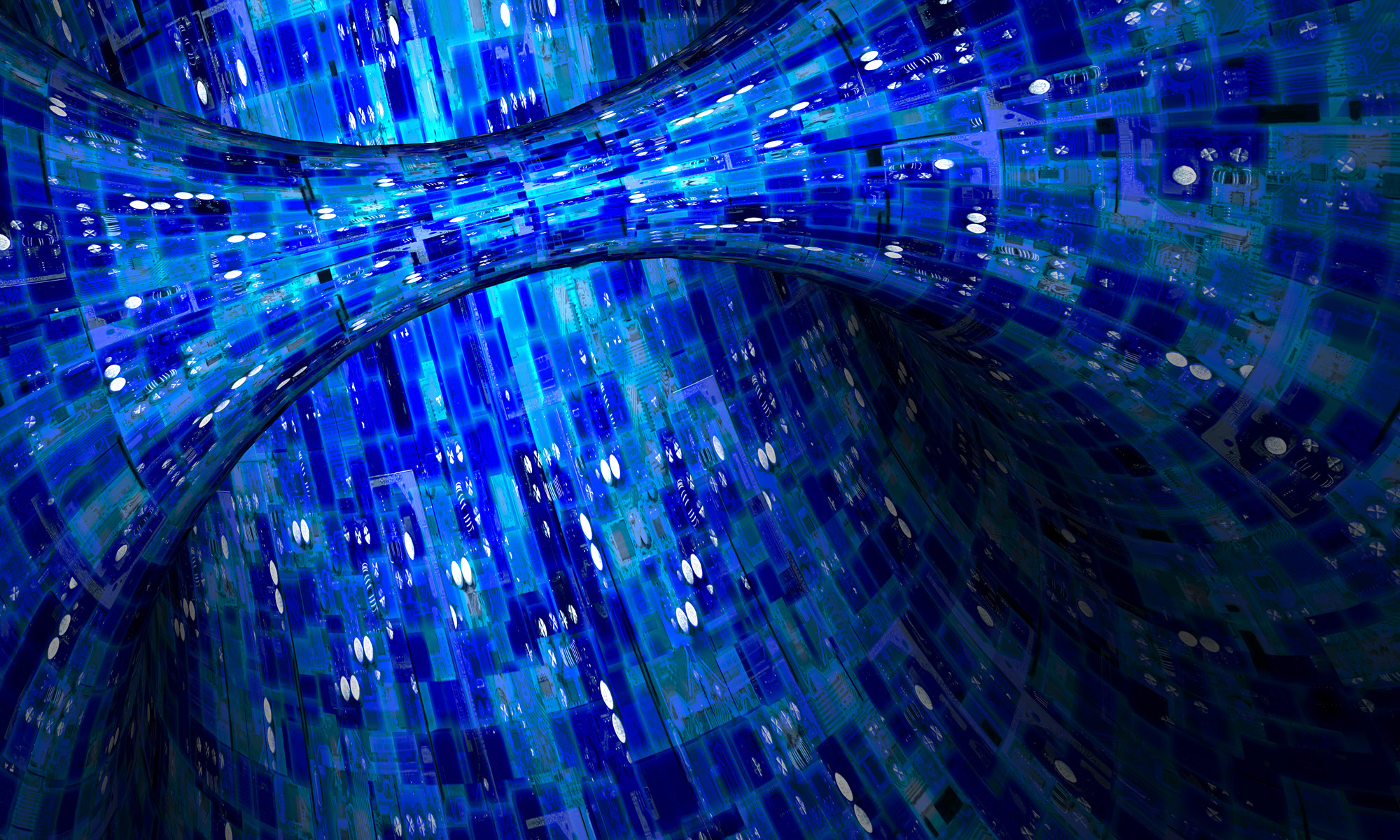The boss snagged an Intel SS4200 NAS as part of the corporate “redundant array of inexpensive crap” strategy. Basically, it’s a small, headless amd64 machine with 512MB RAM, four SATA ports, plus eSATA and USB. Add four 1TB hard drives, and you have a decent small storage device. I decided to try FreeNAS 8, so I could get ZFS, NFS, and iSCSI.
FreeNAS 8 installs on a USB drive. I got a 2GB USB from Micro Center checkout counter, and escaped the store without purchasing anything else.
Start by getting the FreeNAS full install, aka FreeNAS-8.0-RELEASE-i386.Full_Install.xz. Verify the checksum, then decompress the image.
$ unxz FreeNAS-8.0-RELEASE-i386.Full_Install.xz
Use file(1) to check it.
$ file FreeNAS-8.0-RELEASE-i386.Full_Install
FreeNAS-8.0-RELEASE-i386.Full_Install: x86 boot sector; partition 1: ID=0xa5, active, starthead 1, startsector 63, 953505 sectors; partition 2: ID=0xa5, starthead 1, startsector 953631, 953505 sectors; partition 3: ID=0xa5, starthead 0, startsector 1907136, 3024 sectors; partition 4: ID=0xa5, starthead 0, startsector 1910160, 41328 sectors, code offset 0x31
My USB drive is available as /dev/da0. Copy the image to the drive.
$ dd if=FreeNAS-8.0-RELEASE-i386.Full_Install of=/dev/da0 bs=5k
While that’s running, console into the SS4200. The serial console connector seems to be a standard DB9 connector, so you can just pull one off of an old motherboard. If your null-modem cable doesn’t seem to work, try reversing the connector on the motherboard. I connected with 115200 8n1, no flow control.
Go into the BIOS. Select Advanced, then go down to USB. Set your USB emulation type to “hard disk.” Then go into the boot order and have it boot from hard drives. Go to the Hard Disk Drives menu beneath that and make your USB device first on the list.
If you don’t have the console connection, boot the SS4200 from USB by holding down the reset button (tiny black dot by the rear USB port) for about 2 seconds while powering on. The light will turn amber to show that it’s booting from USB. This will work for home use, although you’ll need to do this every time you reboot the NAS. You’re really better off setting the BIOS properly.
Once dd finishes, plug the USB drive into the SS4200 and power up. The default FreeNAS IP is 192.168.1.250, but if you have a DHCP server it will grab a proper local IP. Check your DHCP server logs for a host called “freeNAS,” and point your browser at that address.
Once I was in, I easily added data storage, creating two 931-GB ZFS mirrors.
I successfully created group for my new account. I couldn’t create a user, but it’s a known problem with workarounds.
Lastly I enabled the serial console by going to System->Settings. Oddly, there’s no setting to set the console speed. You can change the SS4200 serial port to 9600 in the BIOS, but that seems less than optimal. It’s a petty issue, however, as I can reconfigure my serial connection trivially.
I found a FreeNAS 7/SS4200 tutorial buried inside the FreeNAS forums. While all the FreeNAS stuff has changed, it was quite helpful for setting up the SS4200 hardware and BIOS.
Overall, FreeNAS 8 looks pretty. The real test will start when I put a bunch of diskless NFS and iSCSI clients on it and watch for stuff to break. It must have better iSCSI than the Iomega NAS’s I’ve been arguing with…