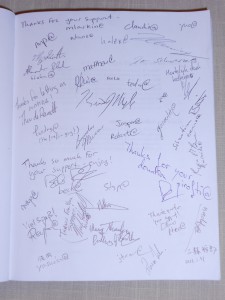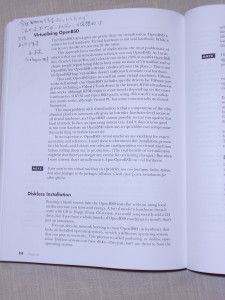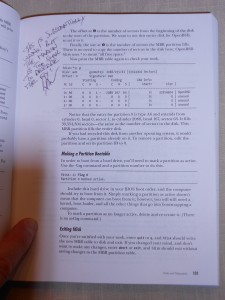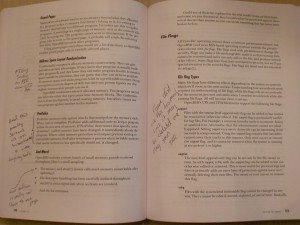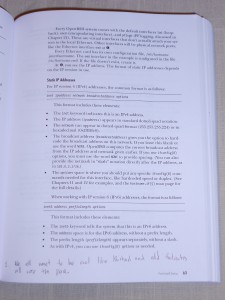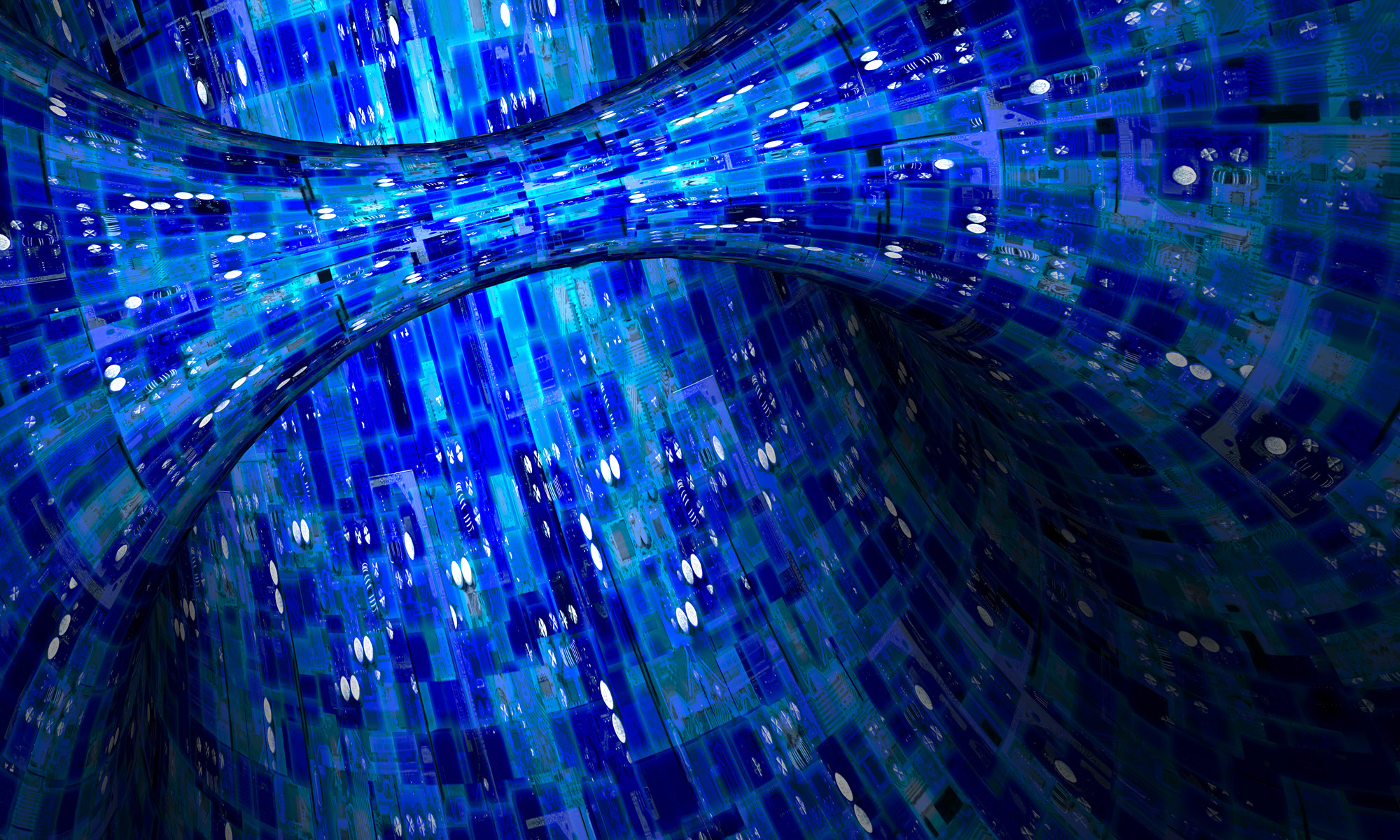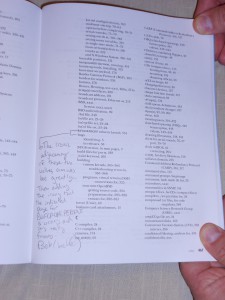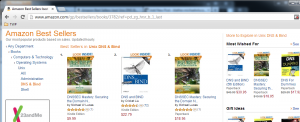When SSH Mastery came out, I published the initial sales figures and a followup a month later. The results of publishing one book is not really data, however. It’s one data point.
A second data point is also not data. But it’s twice as close to data as one data point.
Let’s compare and contrast SSH Mastery with the book I just published a couple months ago, DNSSEC Mastery.
DNSSEC Mastery was pre-released via LeanPub, so that my hard-core fans could get copies of the incomplete draft. This was also an experiment. Now that the book is out on mainstream platforms such as Amazon and Kobo, LeanPub sales have basically gone to zero. (I still make an occasional sale thanks to LeanPub not requiring a PayPal account and being platform agnostic.) I’ve sold a total of 61 copies on LeanPub, most for the list price of $9.99.
The ebook was published 17 April 2013. Here are sales for the trailing end of April.
Here’s April’s DNSSEC Mastery sales:
Amazon Kindle: 13 books sold (7 US, 1 UK, 2 DE, 2 FR, 1 BR)
Barnes & Noble: 1 book sold
Smashwords: 1 book sold
Total sales: 15 books
In May, the book had been out for a while. Also, the print book came out near the end of the month. What happened to sales?
Amazon Kindle: 32 books sold (26 US, 4 DE, 1 CA, 1 ES)
Barnes & Noble: 2 books sold
Smashwords: 4 books sold
TWP (direct from me): 4 books sold
Print: 23 books
Total sales: 42 ebooks, 23 print
Then there’s June. Where did sales go:
Amazon Kindle: 17 books sold (11 US, 1 UK, 2 DE, 1 FR, 1 CA, 1 BR)
Barnes & Noble: zero
Smashwords: 1 book sold
TWP (direct from me): 6 ebooks sold
Print: 28 books sold, most at the beginning of the month
Total sales: 24 ebooks, 28 print
June’s sales are down across all platforms.
Total total sales for first 3 months: 81 ebook, 51 print. Compared to the initial 2 months of sales on SSH Mastery, that’s pretty pathetic.
What conclusions can I draw from these numbers?
First, let’s talk about “fan base.” The story is, you need a fan base to pimp your book for you. Word of mouth is a powerful thing, true. But the key here is the word “need.” You can certainly be successful at self-publishing without an existing fan base.
My fans are awesome. All of the LeanPub and TWP sales are from my devoted readers who specifically want books from me and want to support my writing. I appreciate every one of you. (I also think that you’re slightly daft for buying an incomplete book that hasn’t undergone any review whatsoever and might well be chock-full of dangerous advice, but that’s a separate issue.) Some of my fans waited until the book was officially released to purchase. I certainly don’t begrudge them this. Buying a book from your preferred cloud provider has distinct advantages, and that’s my personal preference as well. These readers are responsible for May’s surge of ebook sales and June’s higher print sales.
Over 60 people bought copies of the book from LeanPub or TWP before the book was even complete. These hard-core fans would have presumably bought the book on a big-name commercial ebook platform instead. Selling the book through alternative channels deprived me of that initial “big sales burst” that so many self-publishing authors covet. That big initial sales burst doesn’t matter. The book is selling better than I expected. Less than I hoped, mind you, but better than I expected.
I’m now done selling to the hard-core fans who stalk me on Twitter. Extra posts on Facebook and Twitter and whatever will not get me more readers. Instead, I’m selling to the public. And the public is buying.
Would I like every single DNS administrator to deploy DNSSEC, using my book? Sure.
But here’s the thing: if I continue to sell roughly 50 books a month to the general public, I will have more sales to the public than to my hard-core fans. I’m not discounting the fans, mind you — the initial influx of cash certainly helps, and their encouragement keeps me writing technology books. But in the long run, the book itself is the thing.
What about “breaking even?” The expenses for SSH Mastery were very high, but I broke even in the first few months. What about breaking even on DNSSEC Mastery?
Total expenses were about $650, between cover art, layout, editing, more editing, proof shipping, and such. (This does not include the various beers I owe assorted people.) I haven’t totaled all of the income across all the platforms, and I have no intention of doing that until the end of the year, but it’s pretty clear that this book has broken even with expenses. The only thing I need to get paid for is my time in writing the book. If the book continues to sell, then I’ll be okay on that front.
The obvious question people will have is, “If you expected sales to be mediocre, why not write something with wider appeal?”
I wrote DNSSEC Mastery as another test.
At a technical level, SSH Mastery was very easy to write. I tested absolutely everything with my OpenBSD desktop, my Windows laptop, and a remote virtual machine. Nothing required interacting with anything outside my little world. Also, it’s very easy to see if my documentation worked. My usual testing methods of “capricious malicious play” work well with SSH.
DNSSEC is different. It demands interacting with the entire world. This makes DNSSEC actually somewhat dangerous to play with. You can make your domains disappear from the Internet. You can make your users unable to reach the Internet. It’s an ugly, hairy thing to capriciously and maliciously play with.
Additionally, DNSSEC is hard. My DNS knowledge dates from the mid-1990s. I was aware it had changed over the years, but I didn’t know exactly how or why. Writing this book meant updating my knowledge base.
The community knowledge base on DNSSEC is spotty, unreliable, incoherent, and actively wrong. While folks started working on DNSSEC in the last century, it was only really finished in 2006. The years between generated a whole bunch of obsolete documentation on weird problems that no longer have any bearing on reality.
Finally, DNSSEC has a really bad reputation. “It’s hard!” It’s another layer of complexity! It’s a whole chain of failures waiting to happen!” “There’s better ways to do this!”
I don’t write books about torturing yourself. With the latest version of BIND, it’s entirely possible for your average overworked network administrator to deploy DNSSEC in the real world, without relying on overcomplicated third-party add-ons and scripts and random hacks. The software now handles the tedious and constant maintenance. This means that I could write a book about it in clear conscience.
So: can I write and self-publish a technologically challenging book and have it be useful and correct? Can such a book solve problems for the reader and actually improve their organization?
In that regard, DNSSEC Mastery is an unqualified success.